A nurse is assigned to a unit. She or he (henceforth "she" for brevity) may float to other units. When she starts her shift, she pulls out her iPhone or iPad and taps the icon for NurseMind. Then she sets up the to-do list for her shift as follows:
- She selects a shift definition from a menu. Usually it is the top item on the menu because NurseMind builds the menu with the most recently-used on top. If this is the first time she is using a particular shift definition, she selects her hospital, unit, shift time (day, evening, night, etc.) and duration (8 or 12 hours) from cascading menus, and then selects the shift definition (usually there is only one) for that unit in that hospital.
- As she receives report from the outgoing nurse, she enters her patients' info, or chooses them from a menu of recent patients if they were present on recent shifts. Some patients were there yesterday so their data is carried forward and needn't be entered again. If a patient is new, she enters the initials of their name (actual names and other PHI should not be entered), room/bed number, sex, age (not date of birth), and whether special interventions are needed such as diabetes care, special diet or NPO (nothing by mouth), wound care, risk for falls, risk for aspiration, etc. She can also enter data (such as primary goal for the patient for the shift, or admitting diagnosis) that she wants to bear in mind during her assessments and decisions about patient care. The task list specific to the unit (the shift definition) is applied to each patient. By combining the unit's shift definition with the patients' special interventions, NurseMind builds a task list that includes everything she must do on her shift.
Some tasks have deadlines; if the nurse has selected an alarm in her preferences, it will ring.
Ordinarily, the task list is represented as icons color-coded by status (clear background means not yet due; green means done; yellow means do now; red means late). The to-do list can also be ordered to show the tasks for the patient(s) whose room she is in; the use case is, "Show me everything I must do in this room."
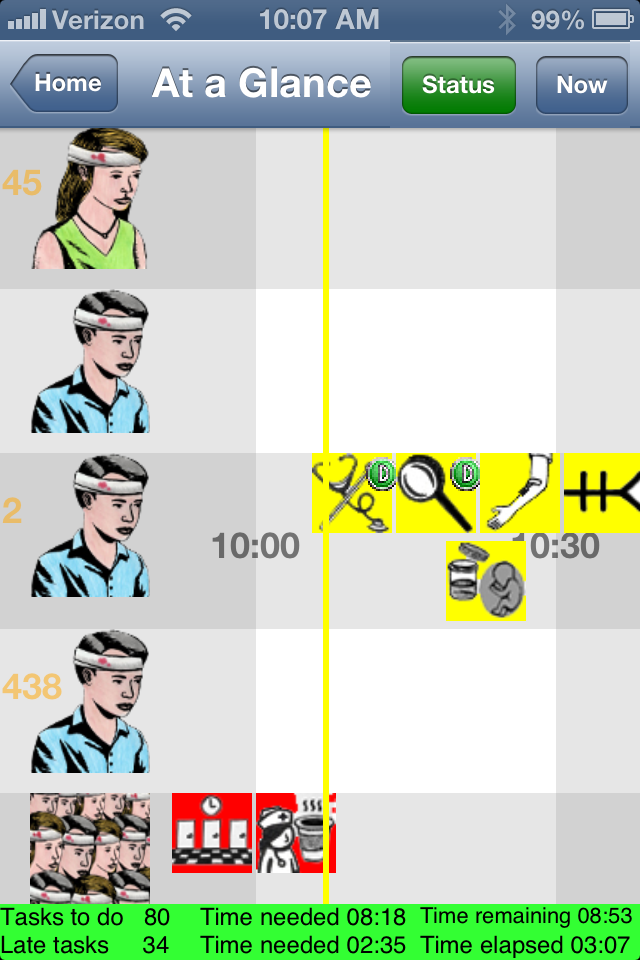
When she's done a task, she marks it done. NurseMind timestamps the completed task and saves it to the server. NurseMind helps the nurse be reminded of her top priorities and patient care issues. Its compelling metaphor and intuitive graphical user interface makes it easy for her to learn and she quickly finds it indispensable and even fun.
For example, the nurse often needs to know, "What is my next deadline (e.g. turning a patient at nine o'clock, then ten o'clock meds)" and "How much time do I have until I must start that?" This helps her make time management decisions such as whether she has enough time now to tackle a non-deadline task such as charting.
The central mechanism is the display called shift-at-a-glance. Tasks are represented as icons in a horizontal time continuum that flows from right to left. The present moment is a vertical line (the yellow "now" line) that stays centered in the display. It starts at the beginning of the shift and task icons move across it as they become due, until the end of the shift. The icons representing tasks that have been completed turn green.
At a glance, the nurse can see tasks that are due now; when their deadlines are within the next fifteen minutes, they turn yellow. Tasks that are late turn red; they have slid to the left of the "now" line. In this screenshot, there are two.
Tap on a patient or task icon to see its details; tap on the detail box to see more details (the patient or task info screen).
Use the "pinch" gesture to squeeze more of the display onto the screen to see more of the shift's tasks at once; open areas are good times for taking breaks, and clusters of icons indicate potential bottlenecks.
