Tutorial
NurseMind is a to-do list with timings. Use it to remember everything you need to do, and when. Here is how.
- To-do lists are in two formats: Shift-at-a-Glance and traditional linear lists. Use whichever you prefer.
- Each task is represented by an icon.
- If a task's deadline passes, it turns red.
-
Task lists are predefined for:
- Time of shift, morning, evening, night -- and duration, 8-hour, 12-hour
- Nursing unit -- medical-surgical, emergency, peri-op, labor and delivery, etc.
- Here is what the app does, in more detail
How to use it:
- Select your shift from a menu. This sets up the routine tasks (meals, meds, vitals, rounds, etc.) you do on every shift.
- Select patient conditions (diabetes, fragile skin, difficulty swallowing, wound care, etc.) from a menu. These add more tasks to your list.
- Work your shift.
- The display shows what needs to be done now.
- Look ahead to see what's coming.
- Look back to see what may have been overlooked.
- Check off tasks as you do them. They turn green.
- Add tasks to your list with the "remind me" function, e.g. to follow up on a call to a doctor or a lab report.
The main idea is that it helps you to:
- Remember to do everything,
- Manage your time (by predicting bottlenecks), and
- Prioritize by choosing from your list of pending tasks -- recognition is easier than recall.
|
|
The app's icon, showing a shift in progress with 73 tasks yet to be done. It's a busy shift! As with any app, tap its icon to start it up. |
 |
App loading in progress... |
 |
The login screen. |
 |
Enter your user ID and password in this popup the first time you use the app. When high security is required, this popup can be enabled every time the app is restarted. |
Next, set up your shift.
 |
The home (main) screen, with no shift selected yet. |
 |
Which shift are you about to start working? Because you have not yet joined any hospital(s), only the generic shifts are offered. Often, these suffice. The shifts of hospitals where you are employed would be shown here. |
 |
Select a shift to start working. |
 |
The home screen with a shift in progress. Many features are now activated. Now tap "Patients (0)" to proceed to the Patients screen. |
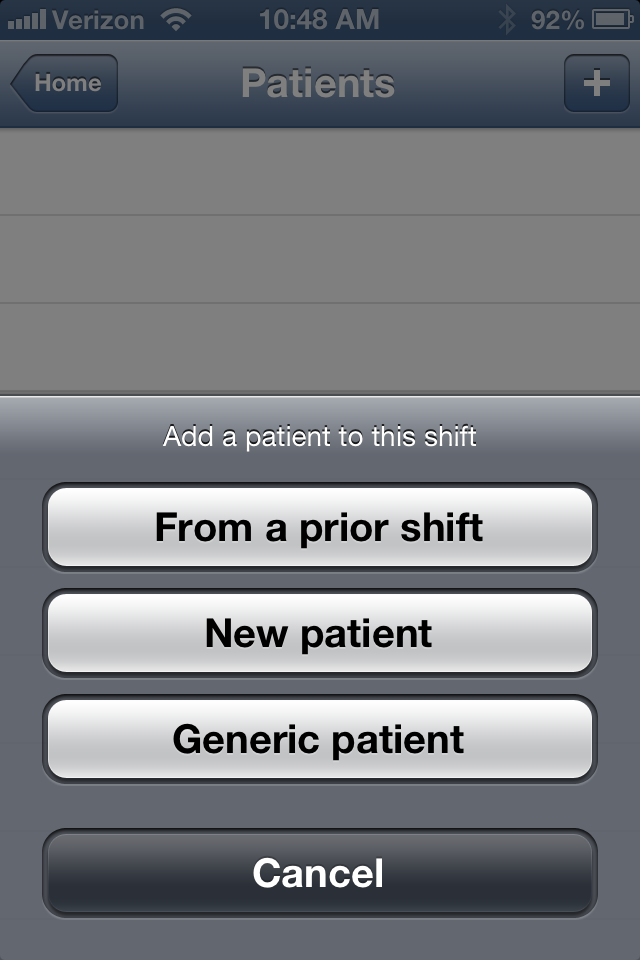 |
Next, set up your patients. The best time to do this is while you are taking report from the outgoing nurse(s). Instead of jotting on your paper brain, make selections in the app's menus. If any are the same patients you or a co-worker had on a prior shift, you can simply select them from a menu of remembered patients. If the patient is new, enter as little or as much information about them as you would on your paper brain; it is not a medical record and completeness does not matter. Enter only the info you need to do your job. Typically, this will include initials or a nickname, age, gender, room/bed number. All fields are optional but these, at a minimum, are recommended. |
 |
Numerous patients are remembered from prior shifts. Select the ones you have on this shift. If you have a new patient, select New Patient in the above menu and enter their data in the Edit Patient Info screen (shown below). |
 |
Here is your patient list after you have added five patients. Note the "P" (precaution) badge. Some patients have special condition(s) of which we must be aware as we work with them. |
 |
Tap on a patient's icon and choose Edit to update her or his data. |
 |
Here is the Edit Patient Info screen. Age can be measured in years or, for newborns and infants, in days or weeks. Sometimes it's helpful to recall the length of stay (LOS). Often, it's helpful to enter the goal for this patient on this shift. It's optional and purely for your own convenience; it's the type of note you might jot on your paper brain. It reminds you of the primary objective you hope to achieve with this patient on this shift. It helps you stay focused.
|
 |
Enter your patient's precaution(s), if any. There are many to choose from. Since it's likely that you see the same ones repeatedly, the app remembers them and offers them in a "Recent" menu. This saves time hunting for them in the comprehensive "Generic" list. Also, you can invent your own. Do this by tapping "New precaution". The ones you create are recorded for your own future use in "My List". |
 |
The list of "generic" precautions has hundreds to choose from. |
 |
Instead of scrolling through that long list, filter it by typing in the search box. In this example, you want to remember that your patient has fragile skin so look for precautions containing the word "skin". Typing just the first three letters reveals the precaution you seek. Tap on it. |
 |
The fragile skin precaution is added to the patient's list. We could change our mind and delete it by tapping the red "-". We could add another precaution by tapping a green "+". Instead, satisfied with these two, we tape "Done". |
 |
Here are SDD's two precautions. Now his patient icon (see below) will be shown with a "P" badge. |
 |
A protocol is a set of tasks. We could add the tasks individually, but choosing entire sets saves time. Because different patients have different needs, we choose their protocols as appropriate. |
 |
The "Generic" list is the comprehensive one. It contains hundreds of protocols. As with precautions, the quick way to find what we need is with the search box. |
 |
We are continuing to focus on SDD's delicate skin. Skin-related protocols are revealed when we type "sk". This reduces the list to those that contain that letter pair. |
 |
Tapping on a protocol takes us to the next step: deciding when the protocol is to be done. The protocol time is relative to the start of the shift. Here, the shift started at 10:00 (and lasts 8.5 hours) so if we set the protocol time to 04:00 hours after 10:00, the protocol will be scheduled for 2:00 pm (clock time). Set hours by sliding a finger up and down on the left side of the screen and minutes on the right. In this example, we leave the protocol time at 00:00. That is, it is our intention to do our delicate skin protocol for SDD at the 10:00 start of shift. |
 |
The protocol list now contains our newly-selected and timed protocol. Save it by tapping "Done". |
 |
Here are SDD's protocol(s). |
As you work your shift, your primary screen is Shift at a Glance. Its purpose is to answer the question, "What should I do next?"
 |
The primary concept here is the "river of time". It flows from right to left at a rate of 5 pixels/minute (visible only with a magnifying glass). Tasks are icons floating downstream as time passes. The present time is indicated by a yellow line. Your shift starts at 10:00. The yellow line is at 10:00. It is 10:00 and you are just starting your shift.
Each patient is represented by an icon on the left side of the screen. The room numbers are shown in yellow. In each patient's row are the tasks to do for that patient. As some tasks (e.g. restocking a supplies cabinet, environmental rounds, charge nurse duties, etc.) belong to no individual patient but to all patients, those tasks are aligned with the "cluster-of-patients" icon. Tasks that are to be done now are just to the right of the yellow "now" line. Only two tasks are visible in this screen: the "Get Report" task for each of the two patients. Often, the workload is heavier. Note also the green panel at the bottom. If time needed exceeded time remaining, it would turn red. This would mean that the time left in your shift is not enough for the tasks remaining to be done... Better get some help! |
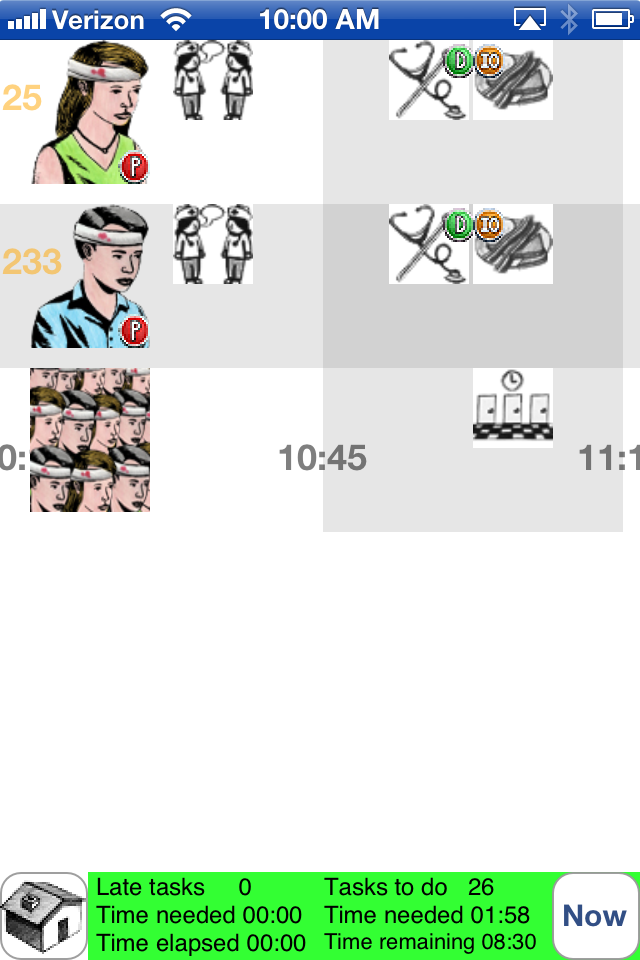 |
Look ahead by dragging the display leftward to reveal icons that are further to the right. Though it is 10:00 am (the time is shown at the top of the window) the screen has been repositioned so that tasks that are due at 11:00 are shown. Two of them (stethoscope and thermometer) are vital signs and bear the "D" (must be documented) badge. Two more are lunch tray setup tasks and bear the "IO" (record intake/output) badge. In the no-specific-patient row, also at 11:00, is the hallway/doors icon representing hourly rounds. |
 |
Pinch the screen to see a longer span of time on a single screen. Here, you can see that three more tasks will come due at noon: medication administration for the two patients, and another hourly round. |
 |
In its pinched state, the Shift at a Glance screen can be dragged left or right to get an overview of workload over time. This is helpful for anticipating bottlenecks. This supports you in being proactive. You can get a head start on them and avoid pileups. |
 |
You can pinch even more to get an overview of your whole workday. |
 |
Some tasks have no particular deadline; all that matters is that they get done sometime in your shift. Thus, their deadline is, in effect, the end of the shift. Scroll rightward to the end of the shift to see these tasks. You can do them whenever time permits. |
 |
Tap a task icon to see its details. Here, vital signs for patient SDD are due by 11:00. |
 |
Tap the task detail box to invoke the Task Actions screen. These are the things you can do with this task. Some tasks -- such as vital signs -- involve the gathering of data. These tasks have a row near the bottom for this purpose, in this example labeled "Vital Signs". Tap it to get the data entry screen. |
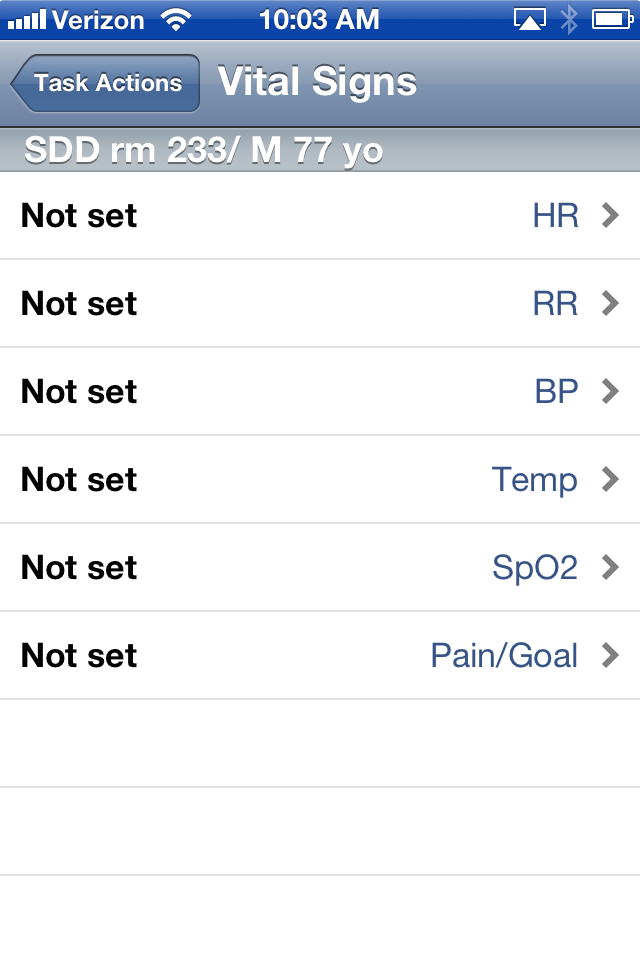 |
The vital signs data entry screen starts out with all its fields not set. You can enter any of them with a tap. |
 |
Enter the patient's heart rate (HR) by spinning the "picker". |
 |
Enter the patient's respiration rate by tapping on the screen each time the chest rises. Three taps is enough for a reliable measurement. In this example, the patient is breathing very slowly -- 10 breaths per minute (bpm). |
 |
Enter the blood pressure. |
 |
Enter the temperature. The selection of centigrade or Fahrenheit is done on a hospital-wide basis; this preference is loaded into the app as part of the shift definition. However, your personal preference can override the hospital's with a setting in your user profile. |
 |
Enter your patient's oximeter reading. |
 |
Enter the "fifth vital sign" -- your patient's stated pain level on a 1-10 scale. Also elicit your patient's pain goal/tolerance. |
NurseMind's "flags" are another valuable memory aid. You flag a task or a datum (e.g. a high fever) that you want to remember to follow up. Then the patient and task are shown in SAG with a small red flag. Data (such as temperature) always belongs to a task (such as vital signs) and thus the flag would be applied to that task's icon.
As shown above, tasks and data can be flagged for later review. Flags are also revealed by the SBAR (situation-background-assessment-recommendation) mechanism. When you select a patient, SBAR is one of the menu choices. It shows a list of all that patient's flags.
 |
In this screen, you see that you have flagged the patient's high blood pressure. You did that in the blood pressure screen with the Flag switch. |
 |
Returning to the Vital Signs Task Actions screen, you can see that the task's flag is now displayed. |
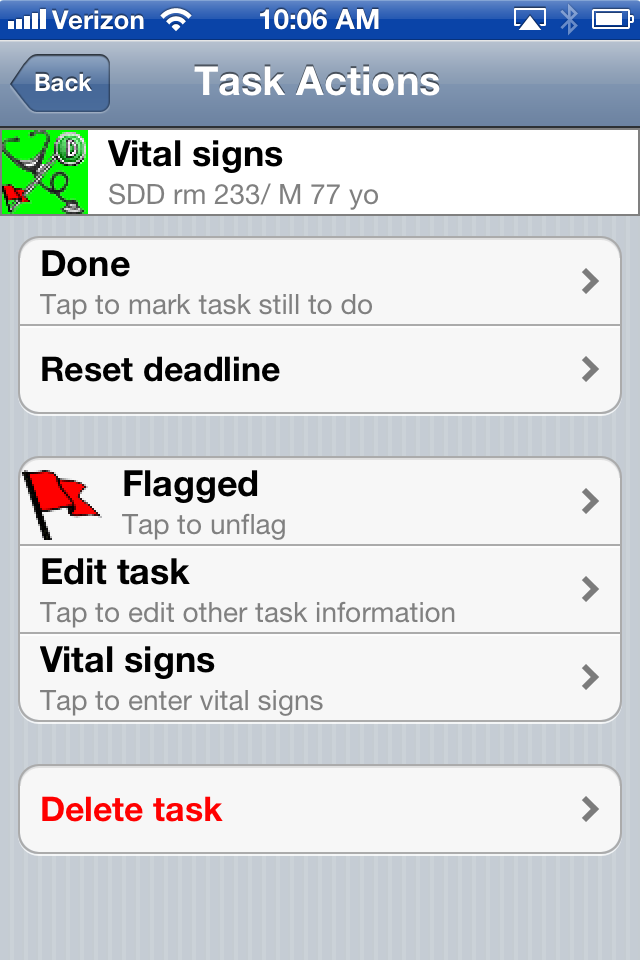 |
Tapping on the words "To Do" changes the task's status to "Done" and its icon's background to green. Over time, all your tasks should acquire this green background. If a task slips past the yellow "now" line in Shift at a Glance without having been done, its background turns red. |
 |
Having returned to the Shift at a Glance screen, you see that the vital signs task you marked "Done" now has a green background. It also has a flag due to that high blood pressure you want to remember. |
|
|
The Chem7 lab blood test task has the familiar "fishbone" as its icon. |
 |
Tap on it for task details. |
 |
Tap again for Task Actions. One is data entry of the lab test results. Tap on "Chem7 data". |
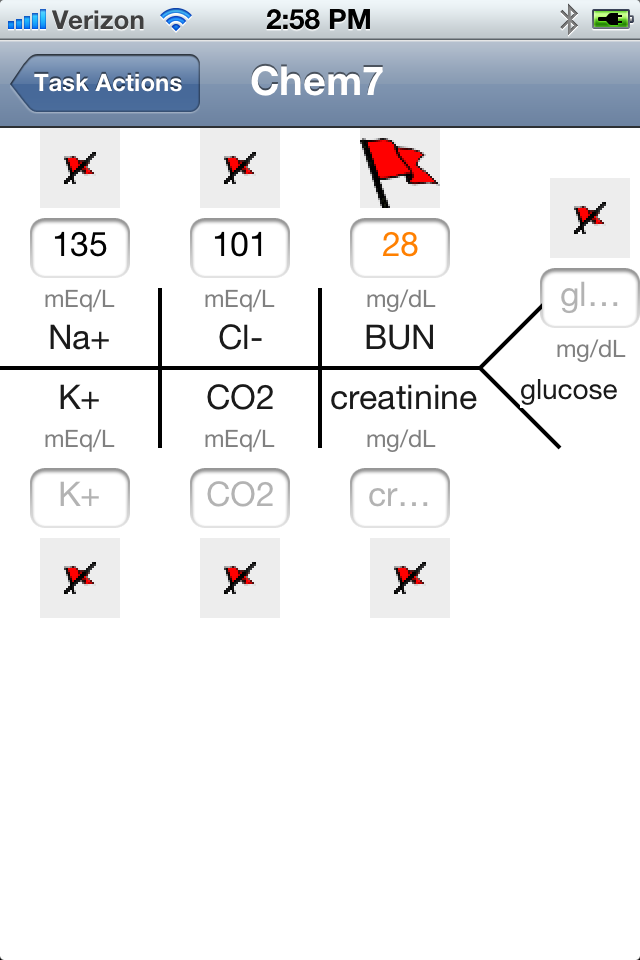 |
Enter any lab test results -- just as you would on your paper brain -- that you want to remember. Values that are outside normal limits turn red. Here, we are concerned about a high BUN. You can flag any of these values to be reminded to follow up. |
 |
As with blood pressure earlier, the flag appears in Chem7's Task Actions. |
|
|
The flag also appears on the task's icon in Shift at a Glance. |
|
|
The Complete Blood Count (CBC) lab test, too, has a familiar notation, a big "X". |
 |
Tap the icon for task details. |
 |
Tap again for Task Actions. Tap "CBC data:" to enter any lab test values you want to remember and perhaps flag. |
 |
Enter CBC data. |
Other activities you can do with the app include:
- Postponing a task (one of the Task Actions).
- Tapping on a patient icon to view details about the patient.
- Catching up (finding and doing missed tasks).
- Admitting a patient mid-shift. Tasks whose deadlines precede the time of admission are omitted; thus you don't start with a bunch of late tasks.
- Using the "Remind Me" feature.
-
Using the SBAR (situation, background, assessment, recommendation) feature. This is especially useful when:
- It's the end of your shift. What should you tell the incoming nurse about your patient?
- You are concerned about something about a patient (a datum, e.g. a vital sign or lab result, or something related to a task) and want to be reminded to follow up.
- You are calling the doctor with new information or to request a change to an order (e.g. for pain medication). SBAR helps you remember the things to say in this conversation.
- Using the "S" (supplies needed) badges when fetching supplies. When you are in the supplies room, it is helpful to fetch the supplies for several tasks in a single trip. The "S" badges remind you which tasks require them.
- When charting -- The "D" (documentation needed) badges help you remember what to chart.
- Viewing tasks by location. For example, you are in room 123. What can you accomplish while you're here? The app can show you a list of tasks to be done in this room.
- Ending your shift.
-
The work diary feature answers such questions as:
- How many shifts have I worked at hospital X?
- How many hours have I worked this year and where have I worked them?
- How many times have I cared for patients with condition Y?
- How many times have I done a particular task? (e.g. for performance reviews)
- The "Quick Ref" feature -- remembers phone numbers, door combos, computer passwords, and similar items, securely.
- Using the IO (intake and output) badge -- tasks that affect I&O (e.g. food, IVs, bowel movements, bleeding) as a reminder to collect and record this info for patients with kidney and certain other conditions.
- Building and tuning shifts, tasks and protocols -- "tune it for your unit!" Any user can do this. Start with a generic shift definition and delete and add tasks according to the way nursing is done in your unit. For example, in some units, RNs take vital signs whereas in others this is done by LVNs.
- Managing your account: set up My Profile, subscribe, change password, and more.
What It Does
NurseMind is a dynamic to-do list with timings and a unique graphical user interface. It knows not only what the nurse needs to do but also when.
It supports her in her delicate time management balancing act. It has the potential to create a small revolution in the way nurses do their work. (For ease of writing, we refer to nurses with the feminine pronoun though of course many are male.)
It is especially useful to:
- nursing students internalizing their new job's routine
- nurses who float to new units and need to work according to those units' procedures
- every nurse who grapples with the heavy cognitive load of this difficult job... in other words, all of them!
NurseMind helps her to:
- Prioritize ("What must I do next?")
- Manage time ("How much time do I have? How long will this take?")
- Anticipate bottlenecks ("I see a cluster of task icons half an hour from now, I'd better get started on those so I won't fall behind.")
- Take breaks appropriately ("Here is an opening in my work timeline; it's a good time for coffee.")
- Organize tasks by patient ("What does this patient need now?")
- Organize them by room ("What are all the things I can do while I'm here?")
- Optimize task steps such as anticipating and fetching the supplies for several tasks with a single trip to the supply room
- Shave seconds off record-keeping tasks by recording patient data more efficiently and more accurately than on scraps of paper (no more deciphering hasty scribbles).
-
Recall essential patient data for:
- A call to the doctor to discuss a patient's change in status and perhaps to request a change in medication orders
- Charting -- every nurse knows that "if it's not documented it didn't happen"
- Report/handoff at the end of my shift
- Keep track of patients' special needs ("The meal cart is here but this icon by his name reminds me that he's NPO for surgery this afternoon").
- Check off (with a timestamp) tasks I've completed.
- Remember (using the "Remind Me" function) tasks that come up during a shift such as following up with the pharmacy that hasn't called me back, a patient whose pain med isn't working after a half hour, etc.
- Be certain none are forgotten.
For nurses who subscribe to the online service, NurseMind keeps a diary of:
- Shifts worked (hospitals, units, dates, hours)
- Tasks performed
- Summary reports about patients, e.g. percentage requiring diabetes care, wound care, etc.
- The app collects data that's never been available before.
The subscription also enables access to:
- Updated nursing protocols (mini to-do lists)
- Shared shift definitions (shift-length to-do lists)
- Newly-added patient precautions
- Hospital Quick-Refs (frequently-needed phone numbers, door codes, computer logins, acronyms, and more)
A Researcher's View of NurseMind
A Researcher's View of the NurseMind Tool
Marcelline Harris, RN, PhD
Univ. of Michigan, Fall 2011
The mobile application ("app") is a dynamic to-do list with timings and a unique graphical user interface. This version is for use by inpatient nurses in acute care hospitals to support the time management aspect of their work. By addressing the need for nurses to manage their workload within the context of time, it fills a gap in the set of tools and resources available to nurses.
While the personal experience of Dan Keller motivated the development of this app, his experience is not unique. Nurses commonly describe their work as complex, challenged by increasing volumes of data and information to remember, frequent interruptions, and rapidly-changing demands throughout the course of a shift. These features of nursing work impose a substantial cognitive load with often-overlooked opportunities to optimize the management of an individual nurse’s workload.
Ref: What's Hard about Nursing
The most common solution that nurses employ to deal with this situation is to develop some sort of paper document that helps them organize their work for the upcoming shift that can be carried in a pocket. Nurses commonly refer to this document as a “brain sheet”. Unfortunately, these brain sheets are developed anew on every shift by every nurse, are not easily shared with co-workers, and are usually discarded at the end of a shift.
A review of the research on work environments and working conditions for nurses noted that while nursing work in the inpatient care setting has long been recognized as stress-filled, that stress has escalated since the mid-1980s due to changes in health care financing and the increasing use of technology and turbulence within the work environment. The research evidence suggests this situation has contributed to increased role stress, absenteeism, less teamwork, increased turnover and burnout, and importantly has had a negative effect on patient care quality and safety.
Ref: Nurses: Role of the Work Environment and Working Conditions
More recently, another team of nurse researchers have identified and defined the concept of missed nursing care. Missed nursing care is an error of omission in which an aspect of required patient care is omitted (either in part or in whole) or delayed. Investigators noted that the concept has been "conspicuously absent" in quality and patient safety literature, with individual aspects of nursing care left undone given only occasional mention.
Ref: Missed nursing care: a concept analysis
The tools and resources most commonly available to nurses are limited in several ways:
- They focus on individual patients over a hospital stay (e.g., care plans and worklists) and not a group of patients over a shift,
- Highly "local" procedures for a particular work area (e.g., policy and procedure guidelines) may not be included in the care plan and are rarely included in worklists, and
- Even if electronic tools are available, they are modeled after the types of paper documents currently in use. Most importantly, none of the current set of tools and resources was specifically designed to meet the need of nurses to manage their work from a time management perspective.
We believe that this app has potential to meet a critical gap in the toolset available to nurses, and will contribute to the problem of missed care and stressful work environments that are associated with compromised patient quality and safety.
The key function of this app is the generation of time-oriented "to-do" lists in the context of specific patient care units, specific shifts, and one or more specific patients. The application presents the to-do list with a dynamic graphical display including look-ahead and look-back features for purposes of time management. The "to-do" list includes specific treatments and cares required by patients (e.g. mobilization, wound care, medication administration, etc.), as well as critical surveillance and precautionary activities to reduce the risk of specific complications.
In addition, the app "knows" what a nurse needs to do in the course of a shift for a single patient or a group of patients.< Each task has a start time and duration, and the nurse checks it off once it is completed. If a task is late, it turns red. New tasks can be added on the fly. Task lists ("shift definitions") vary to meet local routines related to the type of patient care unit and shift, a feature of particular value to nurses who may be floating from another patient care unit, and to student nurses.
Thus, the app promises to help the nurse to:
- Be certain that no tasks are forgotten,
- Manage workflow by anticipating bottlenecks,
- Optimize task combinations such as trips to the supplies room,
- Prioritize by being able to see all pending tasks at a glance and choose what’s most important, and
- Keep track of what’s done and when.
The expectation is that using this app will result in less missed care, lower cognitive burden, and less stress.
New Data
NurseMind supports the nurse on the job and collects data that's never been available before, about what nurses actually do, how often, when, and where. The working nurse will know more about what she or he has done than ever before. Aggregating this data will yield more information about the work nurses do than has been available before.
In addition to the program that runs on the iPhone or iPod Touch in the nurse's pocket, this web site has a database that collects aggregate data. Industry standards of privacy, security, and nursing nomenclature are supported:
- Data collection is HIPAA-compliant.
- Tasks are defined using NANDA terminology.
- Electronic communication is secured by means of Secure Sockets Layer (SSL) encryption for protection from eavesdropping, tampering, or message forgery.
The benefits to the nurse are subtle but valuable: NurseMind lets the machine keep track of the details. It spares the nurse the remarkable effort that she has traditionally sustained to remember all the details of the myriad tasks she does. At last, she can devote all her mental energy, experience, and skill to her clinical work and to her patients!